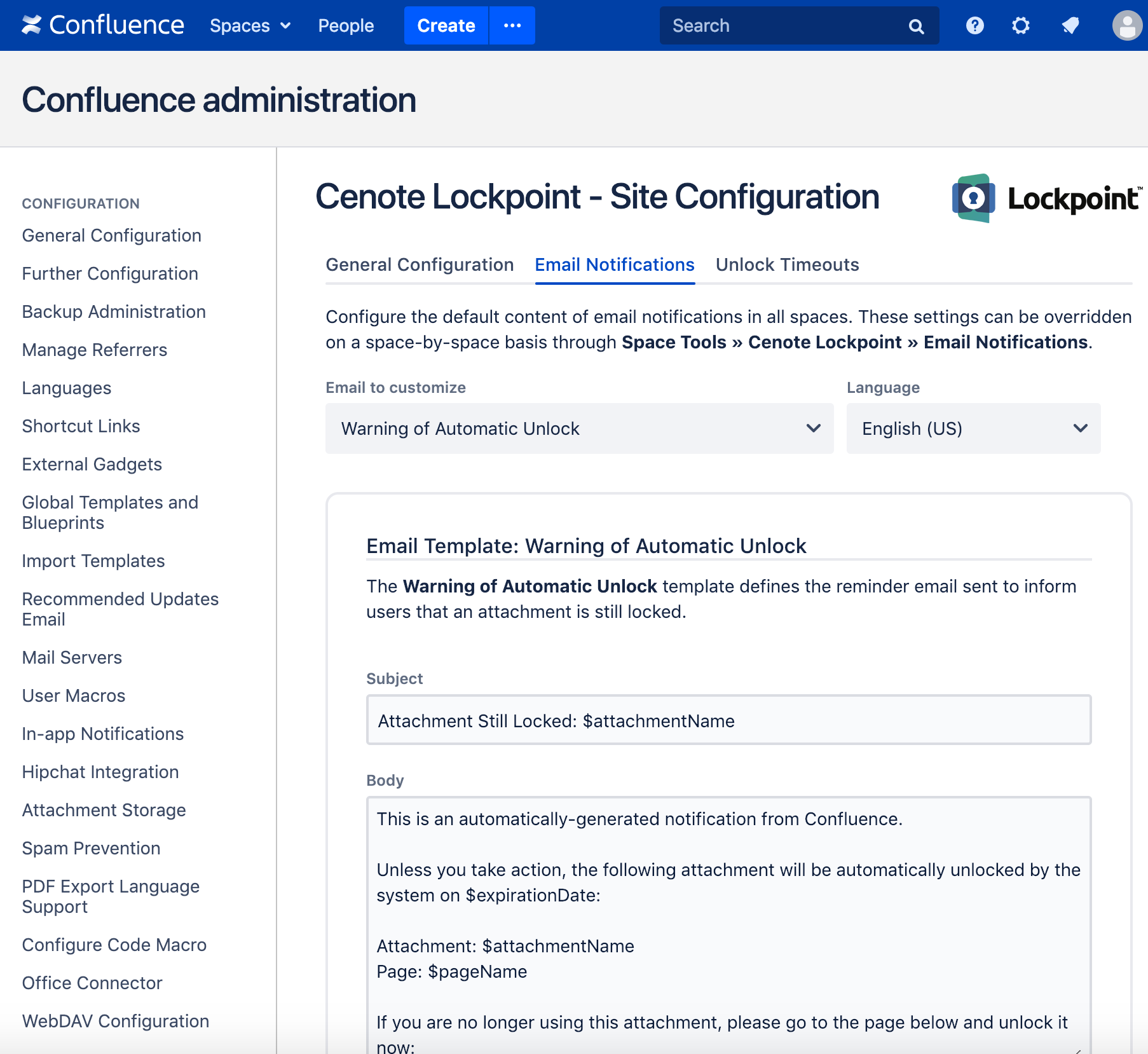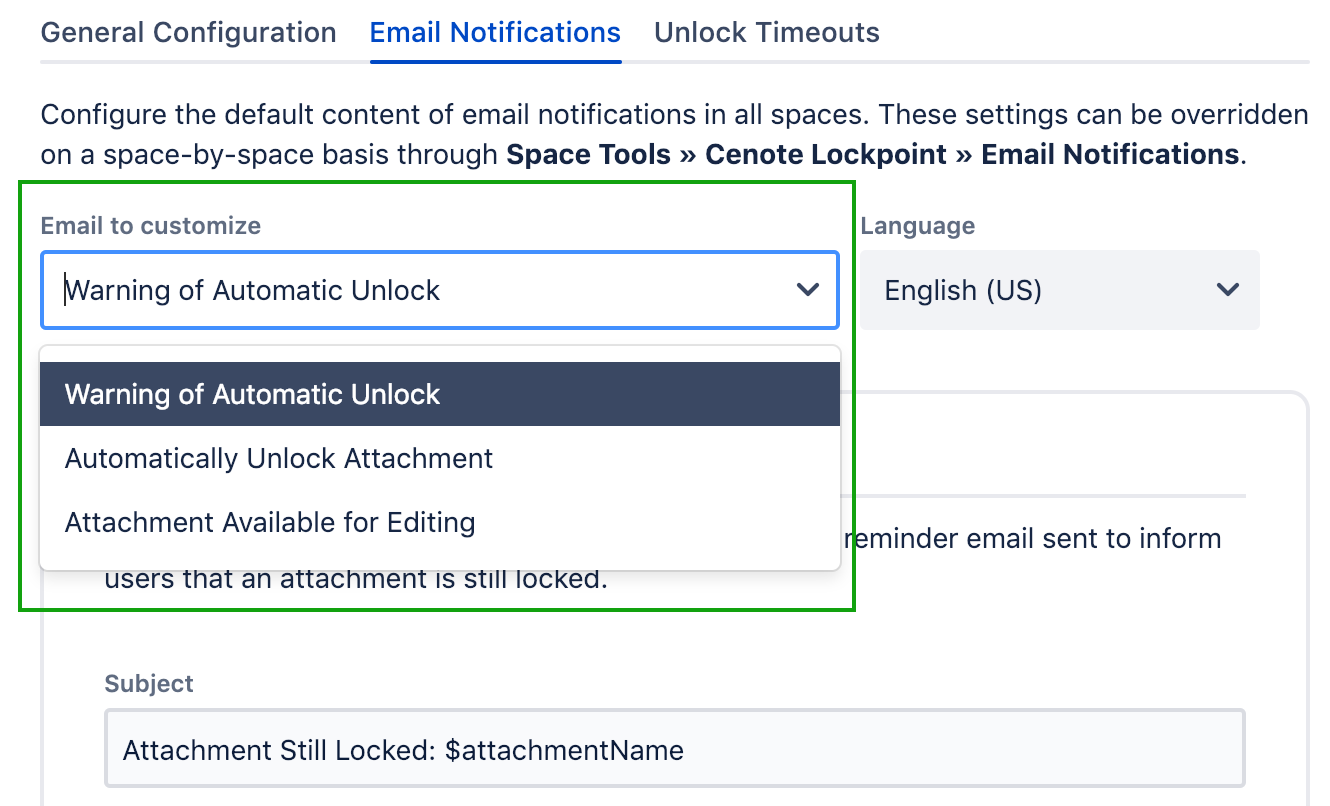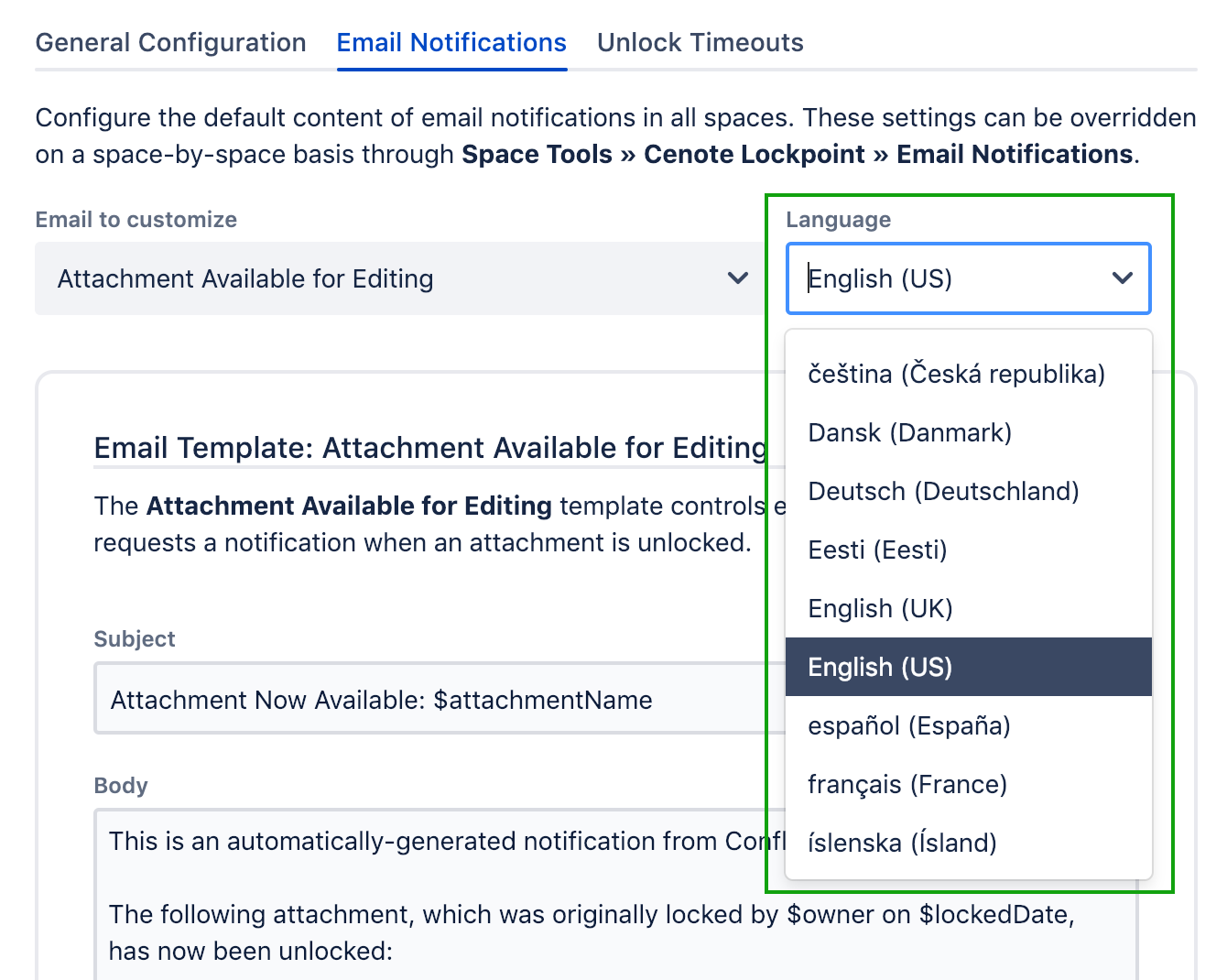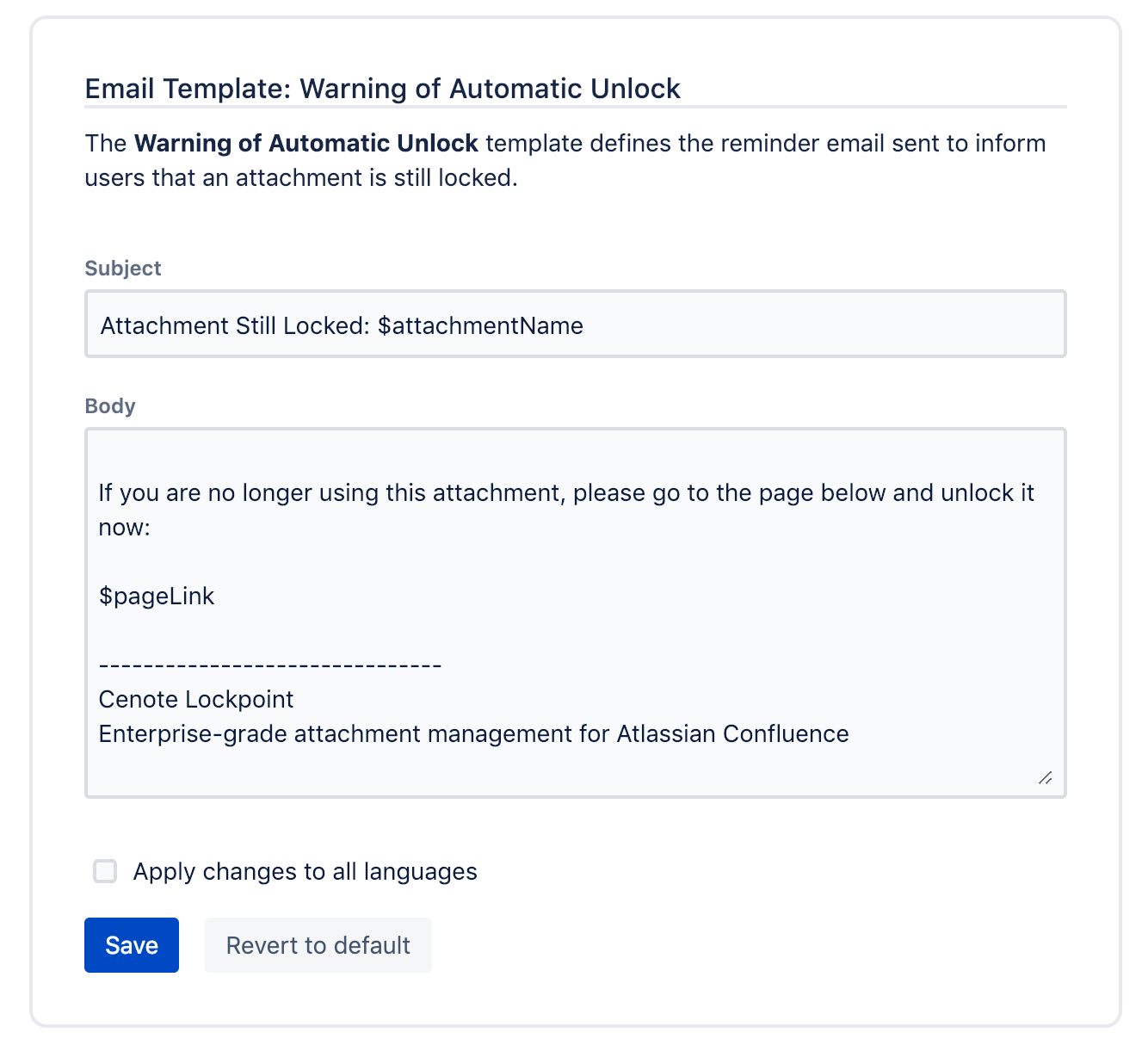Global Admin - Email Notifications
The Lockpoint global configuration for email notifications allows you to adjust the default email template content for Lockpoint across the entire Confluence site. The email content configured at a global level can also be overridden on a space-by-space basis.
Note that while the global configuration supports the configuration of email notification content multiple languages, a space-specific override is applicable to all languages.
Selecting Email Notification Templates
This tab allows you to update the content of each of the three Lockpoint notification email types:
| Name | Description |
|---|---|
| Warning of Automatic Unlock | This template defines the reminder email sent to inform users that an attachment is still locked. |
| Automatically Unlock Attachment | This template defines the email sent when an attachment is automatically unlocked. |
| Attachment Available for Editing | This template defines the email sent after a user requests a notification when an attachment is unlocked. |
To select the template to be edited, click the Email to customize dropdown and select the appropriate template. The email contents will be automatically populated in the dialog below.
Selecting an Email Language
Lockpoint supports email notification templates in multiple languages, based on the user profile of the recipient. Lockpoint ships with email translations in a number of languages, and these can be individually accessed and updated.
To select a template in a different language, select a value from the Language dropdown. The list of supported languages is limited to those of language packs which are already installed in Confluence. Note that it can take a few seconds to populate a language that has not been recently used on your site, and Lockpoint ships with built-in translations for a subset of those languages.
Editing and Saving Email Notification Templates
After selecting an email template and a language, use the Subject and Body fields to customize the email content:
Customizing Email Contents
Use the following placeholder variables in your customized email content to have Lockpoint add attachment-specific text to each email notification:
Replacement Variable | Description |
|---|---|
| $attachmentName | Filename of the attachment |
| $expirationDate | Date that the attachment will be unlocked (for warning email only) |
| $lockedDate | Date that the attachment was originally locked |
| $pageName | Name of the page containing the attachment |
| $pageLink | Link to the page containing the attachment |
| $owner | Username of the user who has locked the file |
Saving Email Templates
To apply the changes to the email template, click the Save button. If the Apply changes to all languages checkbox is selected, the current email notification will be overwritten in all languages with the currently-entered text. This option is useful if your site is primarily unilingual and you wish all communications to use the selected text, regardless of the end user's profile language.
Reverting Email Templates
To restore an email template to the default text (as originally shipped with Lockpoint), click the Revert to default button to apply the changes immediately. If you also select the Apply changes to all languages checkbox while doing so, this button will revert the contents of this email type across all supported languages.
Space-Specific Overrides of Email Templates
Email templates can be customized on a space-by-space basis, in a single language only, through Space Tools » Cenote Lockpoint » Email Notifications.