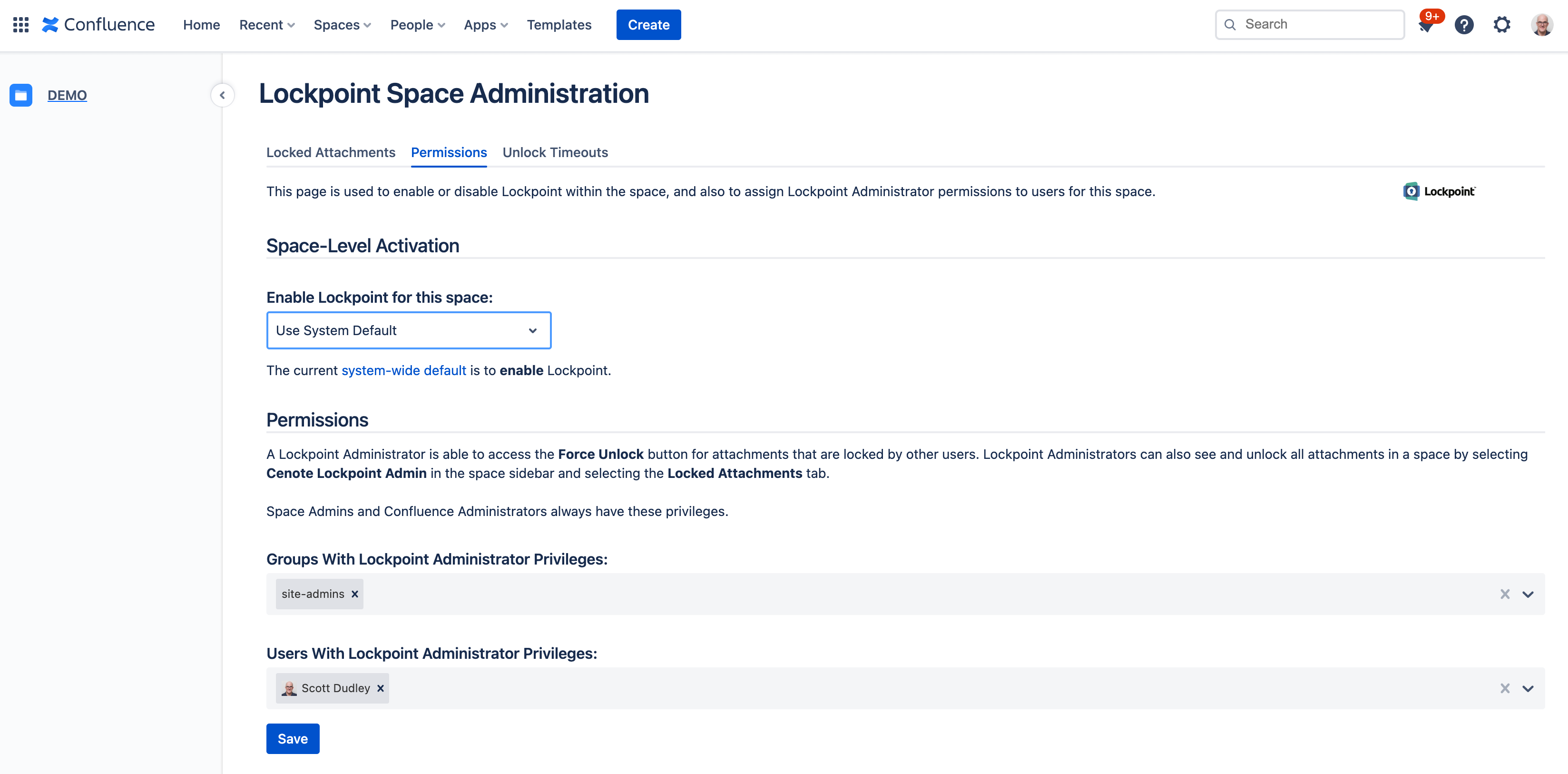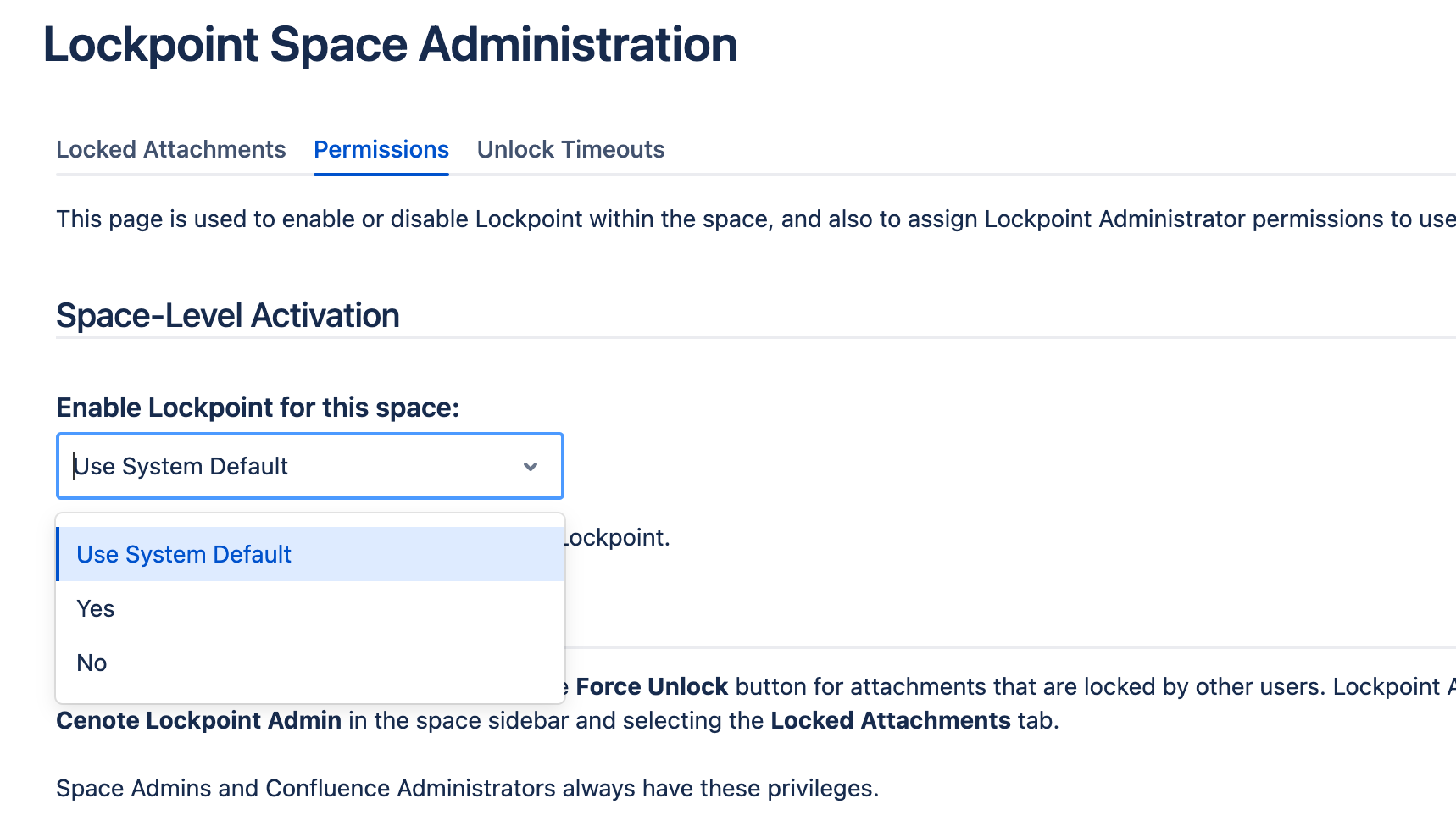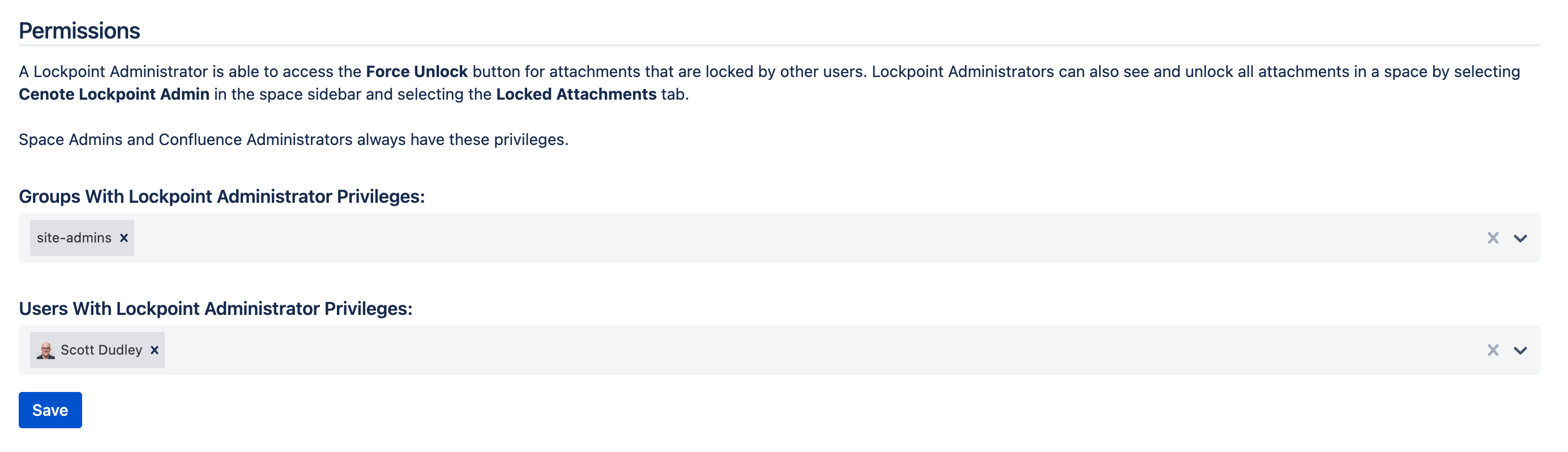Space Admin - Permissions - Lockpoint Cloud
By accessing the Cenote Lockpoint Admin link in the space sidebar, and then accessing the Permissions tab, you can specifically enable or disable Lockpoint in a space, as well as define which users or groups will be considered Lockpoint Administrators for the space.
Only Space Administrators and Confluence Administrators have access to this page.
Enabling or Disabling Lockpoint
By default, all spaces use the system-wide global setting to enable or disable Lockpoint in the space. The value of the global setting is shown on this page under Space-Level Activation.
To override the global setting for Lockpoint in this space only, open the Enable Lockpoint for this space dropdown, select either Yes or No, and then click Save. To revert to using the system-wide default, you can also select Use System Default.
Assigning Lockpoint Administrators
Lockpoint Administrators are users, or groups of users, who have the ability to:
- view a list of all locked attachments in a space (by accessing Cenote Lockpoint Admin on the space sidebar, and then clicking the Locked Attachments tab), and
- unlock attachments that are locked by other users (by clicking the Force Unlock button within the lock status dialog).
By definition, Space Administrators and Confluence Administrators are always Lockpoint Administrators. You can define additional Lockpoint Administrators on a space-by-space basis.
To add a user or group as a Lockpoint Administrator, type part of the name in the relevant section to search for the user or group, select the item from the dropdown, and click Save.